There are a few steps to set up and then you can lodge your BAS with the ATO from within Xero!
SET UP
There are a few things to do before you can start using this feature:
- Set up User Permissions
- Check your BAS Settings & make sure you are using the Simpler BAS
- Create the Xero to ATO Connection
Here are the detailed steps to perform this set up.
- Set Up User Permissions
New user Permission = Submit BAS
Users who are approved to lodge the BAS for an organization must have this User Permission ticked.
To do this, someone with Manage User permissions, must go to:
- Organization Settings
- Users
- Select the person who has BAS Lodgment permission in your organization
- Tick in the Submit BAS Checkbox
- Click Update permissions

- Check your BAS Settings & make sure you are using the Simpler BAS in Xero
Check that your BAS settings are correct.
To do this:
- In the Accounting menu,
- select Advanced,
- then click Financial settings.
- Check that you BAS settings are correct for your organization.
- Click Save if you made any changes.
- Then, click Go to Simpler BAS.
- Under Activity Statement Reporting Method, select Simpler BAS.
- Click Save & continue.
The ATO introduced the Simpler BAS reporting method in 2017. Using this method organizations report limited.
- Create the Xero to ATO Connection
To do this:
- In the Accounting menu,
- select Reports
- Select Activity Statement in the Tax Section
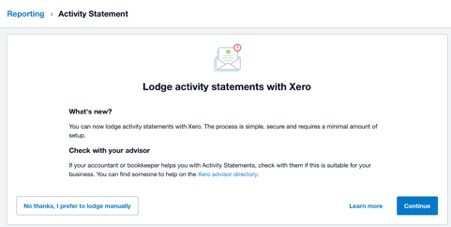
- Then click Continue
The Connect Xero to the ATO screen displays.
Read the screen – see below an example
Step 1: Call the ATO to authorize Xero Software.
Step 2: During this call you will need to provide Proof of record ownership*
This means that the ATO will need to confirm that you have the right to access information about the organization you are authorizing.
Step 3: provide the information on YOUR screen. That is:
- Your organization ABN
- Software ID (SSID), and
- The Software Provider details
DO NOT GIVE THE ATO THE INFORMATION FROM THE SCREEN BELOW
– give the information from your own screen!
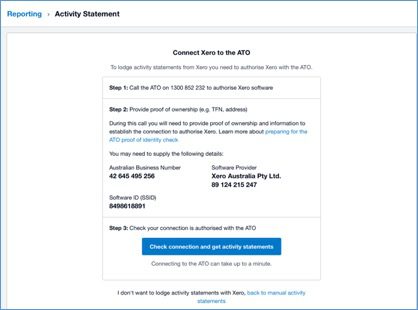
- After you have finished your call with the ATO:
Step 4 – Check your connection is authorized with the ATO – click Check connection and get activity statements. LODGEOnce you are set up, you can lodge your Activity Statement with the ATO from within Xero.Make sure that you have reconciled all your bank accounts in Xero and checked your other account balances before you lodge your BAS.
- In the Accounting menu, select Reports.
- Under Tax, click Activity Statement.
The first time you run your activity statement, you’ll be asked whether you want to connect your organisation to the ATO. Click Continue to begin the setup process.
- Your outstanding activity statements are listed under Needs attention. For the reporting period you’re filing for, click Review.
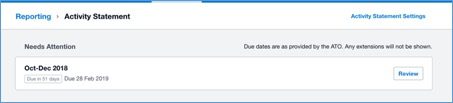
Click Review
Xero will communicate with the ATO and fetch the Activity Statement information that is due
The completed Activity Form with the ATO information and the Xero information from your accounts is displayed
Click Transactions by tax rate to review the amounts against the various tax codes.

Scroll down and review the transactions sorted by Tax Rate
If you see anything strange click onto the transaction and review and adjust if required.
Click Back to the Summary Tab, when you are happy that the transactions and report is correct
- Export the report to PDF
- Click Lodge to ATO
- Tick Authorize the file
- Lodge
- Select the time it has taken
Create a Bill for payment with the exported PDF report attached.
Pay the ATO
Done!!! So easy!

